Docs - Write/Edit Documents
Please make sure to have created a fork, as we accept contributions via pull requests from repository forks.
Pre-requisite Reading
- Development/Guide/Docs - Running Environment
- Starlight/Authoring Content in Markdown
- GitHub/Creating a pull request from a fork
Directory Structure
In the repository, all documentation that is generated is located at Docs/src/content/docs/en.
Other languages are also there, but are typically translated from the en folder.
If you wish to translate instead, request access at https://translate.corsace.io, and join the Corsace discord server
For any document you wish to create, it must reside somewhere within Docs/src/content/docs/en or its sub-folders.
The folder structure within this is similar to the sidebar’s hierarchy on the website.
Primarily, there are 3 main sections:
- Design Documentation
- Development Documentation
- Documentation on how to run tournaments via Corsace
- Documentation on playing in tournaments run via Corsace
Within these, the Diátaxis framework is used as the structural guide for writing documentation; however, the main focus is on writing Guides and References. The Running Tournaments and Playing Tournaments sections only contain guides, as any references needed are/will be within this Development section.
Document Anatomy
It will be assumed that you understand the markdown format and extra features Starlight provides for writing it based on the Pre-requisite Reading section.
It’s recommended to use a .mdx file for documentation in order to provide extra functionality via Javascript/JSX.
For any document that is expected to not be fully written/linked to other documents to, make sure to read the Work In Progress Documents section.
File name
Simply create a document with the title of the file as lowercased and with words separated by hypens -.
For example, since the title of this document is Docs - Write/Edit Documents, the file name is docs-write-edit-documents.mdx.
Frontmatter
Almost every document should have the following in its frontmatter:
title- The title of the documentdescription- A short description for the document’s use caselastUpdated- The date you are creating/editing the document inYYYY-MM-DDformatsidebarorder- The order of the document, the lower the number, the higher it will appear on the left sidebar.- Note: The ordering for sub-documents is created using a 4 digit number. This is used similarly to an ID system for the documents.
Here is this file’s frontmatter as an example:
---
title: Docs - Write/Edit Documents
description: Writing/Editing documentation for Corsace
lastUpdated: 2023-09-17
sidebar:
order: 1110
---Main Body
All headers shuold use at least 2 hashtags ## in order to properly appear.
Astro Starlight automtically creates an ## Overview internally, so for any introductory text, you do not need to add an extra header.
If your documentation is dependant on any other documents within this repository, or from Astro Starlight, then make sure to add a ## Pre-requisite Reading section after your introductory text, but BEFORE any other section you create.
Images
Images should be put in the Docs/src/images directory.
To access an image in Assets/img/docs from this file (which is at Docs/src/content/docs/en/development/Client/Guide/docs-write-edit-documents.mdx), you require the following relative direction:
Each ../ moves up one folder in the directory.
Variables
If you ever need to add something that should be denoted as a variable, do so by writing it as [VARIABLE].
For example, config.[SITE].host means that SITE is a variable, and this is referring to the host option for a given site.
Work In Progress Documents
As Corsace is an ever-growing repository with many moving parts that are still being built on, there will be a lot of documentation that can’t be fully finished.
When this is the case, the following features should be added into your document:
WIP Frontmatter
In your frontmatter, the following should be added into sidebar:
badge:
text: WIP
variant: cautionFor example with this document:
---
title: Docs - Write/Edit Documents
description: Writing/Editing documentation for Corsace
lastUpdated: 2023-09-17
sidebar:
badge:
text: WIP
variant: caution
order: 1110
---This will provide a WIP icon to the document on the left sidebar like so:
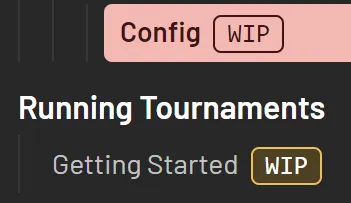
WIP section
If there’s a specific section that is a work in progress, a component has been created called WorkInProgress within the Docs/src/components folder to label them as such.
You should import it AFTER your frontmatter, but BEFORE any text is added, and use a similar method of relative directory writing for importing images.
For this document as an example:
---
title: Docs - Write/Edit Documents
description: Writing/Editing documentation for Corsace
lastUpdated: 2023-09-17
sidebar:
badge:
text: WIP
variant: caution
order: 1110
---
import WorkInProgress from '../../../../../../components/WorkInProgress.astro';
## Prerequisite ReadingAfterwards, you can place it into whichever section like so:
<WorkInProgress section="section/name" />Which will look like:
The following section section/name is currently under construction.